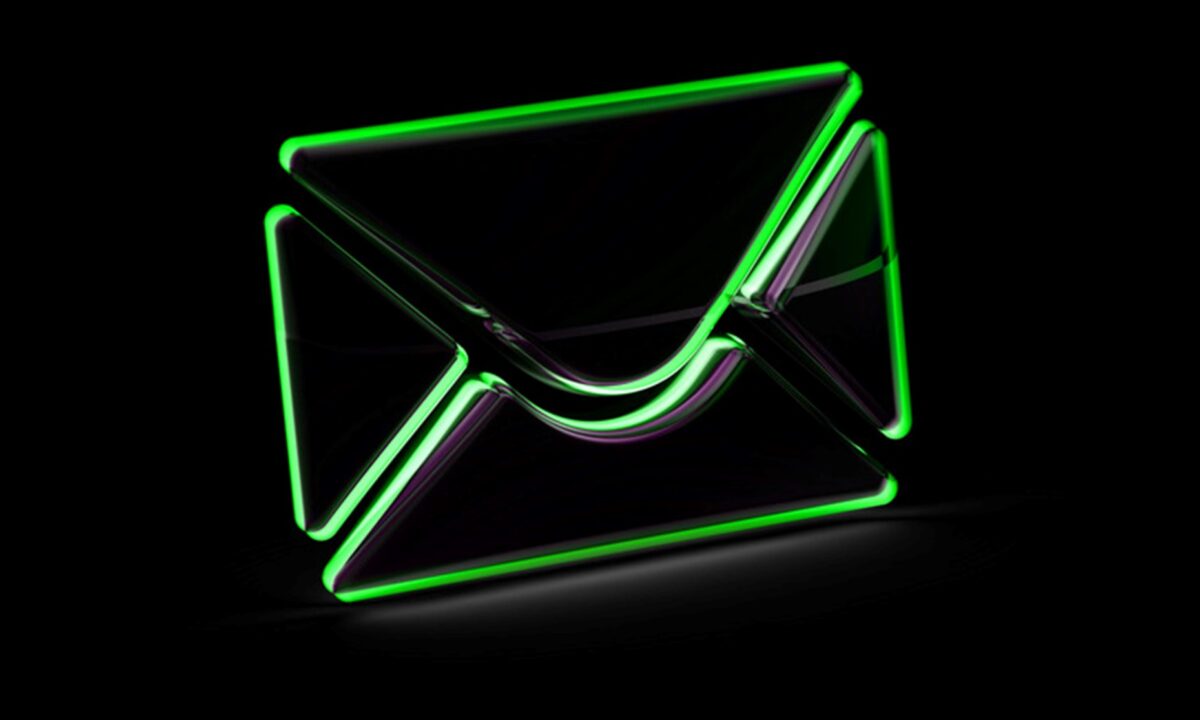It probably won’t surprise you that people average over 5 hours a day responding to emails. According to Adobe, Americans spend over 6.5 hours a day sending and responding to emails. That turns into a full-time job when people clock in over 40 hours a week glued to their inboxes.
By applying a few personal tactics, you can slash the hours spent on attending to emails by over fifty percent. You can save many hours every day if you learn to automate some tasks that you have been doing manually.
To help, we have put together 12 life-changing, timesaving and efficiency boosting email hacks. Learn how to reduce the time you spend with email!
- Keep your auto responder on
Even though you are back in the office or back at your desk at home, it doesn’t mean you can’t use an automated message to help you stay ahead of your emails.
Don’t be afraid to create an auto response that thanks people for reaching out but lets them know you are unavailable at the time and will get back to them shortly. Or include a response that details your email turn around time and thanking them for reaching out.
- Switch email to offline
Switching your email to offline will help you focus on your current tasks and give you time to clear your inbox every morning.
We all know new emails popping in are distracting, and a time-sucker. Especially when a large percentage are not mission-critical or are from friends and family. Those emails simply need to wait.
- Fanatically unsubscribe
How many emails do you receive from newsletters you haven’t opened in months, even years? Your time, especially work time is so valuable you can’t waste time worrying that if you unsubscribe you may miss some tidbit of information or breaking news article.
By using things like Unroll Me, Mailstrom, or LeaveMeAlone, you’ll be surprised how many subscriptions you currently have. How many will you find … and how many can you really do without?
- Delete, delete, delete
How many undeleted emails do you have? If your mailbox has a huge backlog of messages, your goal is to delete what you can, as quickly as you can.
If you have e-mails older than a month, don’t process them, instead quickly throw them into a folder titled “old emails” or “filing cabinet”, and move on.
- Sorting them by actions needed
Consider sorting your remaining emails in containers or buckets. Here are three common buckets to create:
- Things that need action now.
- Those that need to be read.
- Personal emails
Also, many of us receive cc’ed emails, so adding a fourth bucket for those can help as well.
- Use Keyboard shortcuts and automate them
Learn your basic keyboard shortcuts, like command-P to paste and command-C to copy.
Gmail has additional short cuts you can turn on. Simply go to settings, then the general tab, and then keyboard shortcuts, and turn them on. You will have the ability to follow these shortcuts
- C: start a new message
- Shift-C: start a new message in a new window
- D: start a new message in a new tab
- F: forward a message
- #: delete a message
- Shift-I: mark a message as read
- Shift-U: mark a message as unread
- Command-S: save a message
- Enable the “unsend” option
It’s happened to all of us, we create an email, hit send, and then realize it wasn’t ready to be sent. Or we send a private email to the wrong person, and then we panic!
But there is no need to panic, as you can nab those emails and bring them back by installing a “delay” option. Turn that on, and you can decide how much time you have before your email is sent out.
- Archive your messages
You can eliminate your emails from the inbox without totally purging having to trash them.
Instead, by archiving each message, they will be hidden from the inbox and all your folders. Saving you time and clutter but allowing you to still find them when you need them.
- Use the two-minute rule
This hack has been used by experts for years, and is called “the two-minute rule”
If you can respond to and forget about an email in two minutes or less, then tackle it right way. Don’t wait, just get it done. If not, set it aside for later.
- Designate email response times twice a day
To stop you from interrupting your work every hour of the day and causing you to be glued to your email. Choose a couple of times a day to deal with emails. For example, set aside 45 minutes in the morning, and then 60 minutes in the afternoon.
- Touch emails only once (use the five “D’s”)
Take action as soon as you open an email by using the 5 D’s: Do, delegate, delete, defer, and designate.
Decide to “do” the emails that require less than two minutes of action. “Delegate” ones that require action on someone else’s part. Then “delete” messages that require no action, and “defer” those notifications that require more than two minutes of action.
Finally, file those emails that contain important information to a separate folder so you can locate them easily in the future.
- Stop responding to emails after work hours
Being connected to the world has drastically changed our lives, the benefits have been incredible. But that connectedness also has its drawbacks. Just say no to checking your emails after hours, and turn off your email notifications, especially on your phone.
We know that is easier said then done, but once you do it, you will not only enjoy your personal time more, but your work efficiencies will double as well.