Top Microsoft 365 Apps
As a Managed IT Support and Cybersecurity organization comprising almost 100 team members in Minnesota and Kansas, communication and collaboration are absolutely critical to our success.
When you add that to the rapid move to remote and hybrid work, the way we work and communicate has been completely transformed.
Our technicians, help desk, cyber security teams, onboarding squad, HR department, digital transformation team, and our managers and owners all need to communicate and be productive in this new hybrid work environment.
That is where Microsoft 365 comes in.
Microsoft 365 has allowed our Managed IT support and cyber security company the ability to collaborate through multiple channels from almost anywhere on the globe. Especially with so many of our team members working remotely.
However, after working and consulting with hundreds of small to midsized organizations in the Midwest, we’ve learned one surprising thing …
Most businesses are not utilizing the Microsoft 365 apps they already own.
In this brief article, we will share with you what we at Imagine IT believe are the top apps in Microsoft 365. And we’ll give you a quick review of each app.
The 4 Apps in Microsoft 365 You Shouldn’t Ignore
1. Microsoft Teams 
Microsoft unveiled Teams in 2016 as part of the Office 365 productivity suite. Teams is a collaboration platform that combines chat, file sharing, voice, and video. It was created to be used by local, remote, and distributed work groups.
Microsoft Teams was pretty much created for anyone, anywhere, for any size organization.
But we’re concentrating on small to midsized organizations in industries like; agriculture, small governmentsmall government, non-profit, manufacturing, professional services, healthcare, legal, financial, and education.
Microsoft has continued to update Teams since its launch. As a result, many new features are continually added as demand for collaboration tools skyrocketed with so many hybrid and remote workers.
Some of the cool features in Microsoft Teams:
- Chat: Teams offer group and one-on-one chats.
- Meetings: Video conferencing for up to 250 people per session.
- Calling: Outbound calling right from Teams
- Channels: Channels can be either public and open to everyone or private to your team.
- Cybersecurity: Including two-factor authentication and encryption.
- Data visibility: Files and conversations are all saved in the cloud.
- Integration with Office: Use Word, Excel, OneNote, and Powerpoint within the Channel.
- Audio and video calling: Includes a robust video conferencing tool
The great thing with Microsoft is they continue to add new capabilities to Teams, Including Teams’ chat and videoconferencing hub, which focuses on improving video meetings with colleagues and coworkers.
Common Microsoft Teams mistakes we see at Imagine IT
- Not spending enough time learning how to use the product properly
- Not having a clear migration plan
- Creating too many private channels
- Not allowing users to create Teams
- Blocking GIFs and Memes
- Using Sharepoint in places where Teams is more suited.
Keep in mind that these mistakes are mainly due to the lack of awareness about features and a lack of guidance when setting it up.
2. SharePoint

Microsoft SharePoint is a cloud-based tool used for file storage and team collaboration. It is essentially an intranet for your business. It’s a way to share resources, web pages, and news on a bigger scale. Especially with your remote workforce.
It’s customizable, so you can use your organization’s color and logo schemes and make them match your branding. SharePoint is a little like Teams, but it doesn’t have a teamwork or project work focus.
Nevertheless, the two apps will work together to keep everyone updated even easier.
SharePoint is primarily used for collaboration. Team members can share files and simultaneously work on documents and store them. Because it allows everyone to access the files, there is always one version of the truth rather than multiple duplications of documents with different edits.
Common SharePoint mistakes we see:
- Not involving your entire workforce
- Not structuring your content correctly from the start
- Planning the launch, no post-launch planning, and training
- Emaildocuments instead of collaborating on SharePoint
- Have no strategy for the new Channel
- Not having a clear communication and collaboration plan
3. Planner
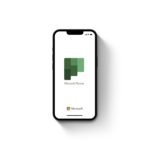
Microsoft Planner is a way to organize teamwork and tasks – it’s similar to Asana, Slack, and Trello. Microsoft Planner provides a hub for team members to create plans, manage and assign tasks to different users, and check progress updates through dashboards.
It also offers a centralized place where files can be shared and visible to your entire team, including your remote workers.
You can use Planner to make plans and manage whole projects. For example, for each task, you create a team, then you can create to-do lists and assign tasks to members. It even plots charts so you can see how close to completion each project is.
And it also integrates with other apps to allow direct file sharing and add tasks to your calendars.
The True Benefit of Microsoft Planner
The real benefit of Microsoft Planner for SMBs lies in its easy integration across the Microsoft stack, Including (Outlook) and document storage (SharePoint and OneDrive for Business).
This native and easy integration makes working across all your apps exceptionally simple and keeps everything in the same environment rather than switching in and out of a third-party tool.
Even more important is that it allows businesses access to a project management tool at no extra cost to their Microsoft 365 subscription and potentially removes the price of a separate tool.
4. SWAY
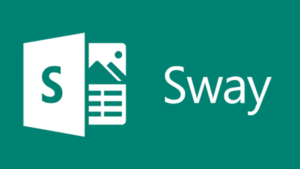
Microsoft Sway is a presentation tool. It is basically, PowerPoint-lite, with a bit of Canva thrown in for good measure.
With Sway, you can easily create presentations, newsletters, articles, and other documents and share them within your organization. The cool thing about Sway is that you can pull content from online sources and create professional-looking documents without spending much time or money on them.
You can start from scratch, or you can upload images, documents, and videos, and Sway will design something for you around that.
Additionally, Sway is hosted entirely online, making it easy to access and share your finished work anywhere.
There are two main elements to Sway’s interface
- The Storyline tab: It’s your dashboard for organizing the presentation’s content.
- Design tab. Design is where you’ll see how the presentation actually looks.
To keep it simple, you create the presentation in the Storyline tab and view it in the Design tab.
If you’ve ever produced a blog using WordPress, that’s a great reference point for how Sway’s Storyline works. Storyline breaks up paragraphs, images, and videos into “cards” so they’re easy to organize and move around.
As you move items around on your Storyline, the Design tab will reflect those changes.
Benefits of Sway
- It is optimized for mobile
- Offers customizable templates
- Accessible to everyone, anywhere
- Offers rich content
Conclusion
There are currently 25 apps within Microsoft 365 (known as Office 365) that small to mid-sized organizations can choose from.
And there are literally hundreds of 3rd party apps that can be added.
As one of the top Managed IT Service Providers in Minnesota and Kansas, we work with organizations of every size to help them choose which apps will help them be more productive. And honestly, which ones could be a waste of their time?
Even though the above list of cool Microsoft 365 Apps could be just what you need, it’s important to look at your organization’s goals and requirements to make sure you choose apps that your company can use and measure.
Because if you can’t put metrics on them, you have no idea if they are working.
Next Steps
If you have additional questions or concerns regarding Microsoft 365, IT support, or Cyber Security and are looking for further insights.
In addition, If you want to dive deeper into Microsoft 365, we have a pre-recorded webinar that will give you additional insights and real-world case studies of how to get the most out of Microsoft 365.
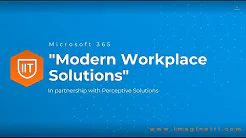
How To Get The Most Out Of Microsoft 365
Note: This is a free seminar and no personal info is required…hope it helps!
If you have immediate needs or concerns, give us a shout, and maybe we can help.





